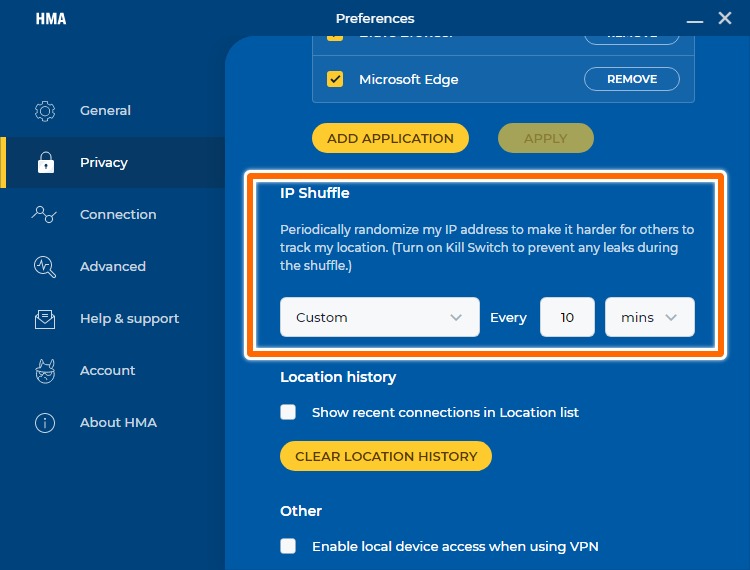A lot is going on in the competitive VPN market. Privacy people are shouting at you to get a VPN from their rooftops. While suggesting a VPN is easy, only a few understand what actually happens behind the scenes. Stay tuned for my breakdown of HMA VPN with some testing for you to see it through. But you should start from here if you don’t know…
What is a VPN?
VPN is an acronym for Virtual Private Network. For a layman, a VPN is a simple tool to convert John into Harry!
More technically, a VPN masks the user’s IP address (say John’s) with its own (say Harry’s). So, while being online, the real identity of John remains hidden from the law-enforcement agencies, his ISP, streaming platforms, and basically anyone who tries to infringe his privacy. Finally, an effective VPN should protect its users from any government snooping, unblock streaming platforms (like Netflix, BBC iPlayer, etc.), and make public WiFi safe. And, all of this (and much more) should be available without bringing the internet to a snail’s pace. So, keep reading as I break it down for you, piece-by-piece.
Features
This feature list conforms to the latest version of HMA VPN, v5.
Global Servers: 1080+ servers in 210+ countries No logs: Your activities aren’t recorded. Kill Switch: Internet connection auto-terminates (and reconnects) while encryption is down. Split Tunnel (Android only): Encrypted connection for specific applications. IP Change: Set your virtual IP to change periodically. DNS leak protection: Leave no trace of your data. AES-256 Encryption: Industry-standard Military-grade encrypted connection. Auto-Connect: Connect HMA VPN for a specific network, public or private. DDoS Protection: Prevention against targeted network traffic attacks.
Getting Started
First, register for the HMA VPN service at the download page. As of this writing, there is a 7-day free trial available. And there is a 30-day money-back guarantee on top of it. You can start the trial with your credit or debit card. I used my PayPal account. Just so as you know, there is no upfront payment. You will be debited only after the week-long trial. After creating your account, log in to the HMA web portal, click your username, and select Download from the drop-down.
It will auto-detect your OS and give the download option. Besides, it has clients for all the major platforms that you can find by scrolling down. In addition, you can also configure HideMyAss VPN on your WiFi router. With a VPN configured router, you can use this VPN service on Apple TV, Android TV, Playstation, Xbox, etc. After installing the HMA VPN client, go back to the Account Homepage (or your inbox) to copy the Activation code.
Now, run your HMA client and click on Already Purchased. Subsequently, sign in to your VPN client with the username and password or the activation code. That’s the default screen:
Lightning Connect
The fastest server (specific to a user) is listed with the Lightning Connect (Previously Instant Mode) tag. Turn the toggle on to connect to this server.
You can connect to other servers from the Location panel. Simply click on the preferred location to establish an encrypted connection. Some countries mentioned in the list have many servers. You can either click on a country and let HMA select the server within that region or browse further inside the list and click a specific server.
Favorite Servers
Sometimes, a particular server gives an excellent experience, and you want a quick way to find that special one. For this, head over to the server location panel and check the Heart icon against the preferred server. You can find that server under the Favorites tab in the left sidebar.
Kill Switch
Kill Switch comes into action if and when network encryption goes down, like when you accidentally disconnect, switch servers, or forget to start a VPN (if auto-connect is disabled). Take a look:
To start it, click over the Kill Switch section mentioned on the home screen.
Now you have two options as shown:
While you can terminate a VPN connection and function normally, applications selected under App Kill Switch (Brave and Edge in this case) remain disconnected till a VPN connection sets up. Besides, this will establish a connection (to the last connected server) if any of those apps are started afresh after you manually close a VPN connection.
IP Shuffle
IP Shuffle is the tool to use if you need to change your IP address–once or periodically. This option sits below the Kill Switch in the Privacy tab that we’ve just seen in the preceding image. You can select any given interval or set a custom one. It allows setting anything from 1 minute to 999 hours for IP shuffling. It may seem cool to auto-change the IP address every 10 minutes, but reconnection takes a few seconds. So setting an extremely low interval for IP shuffle may annoy the user. You can also click over the shuffle icon on the home screen to instantly change your IP.
Auto-Connect
This is an excellent feature for the users frequently signing into Public networks such as airport or college WiFi.
You can use this to connect automatically whenever you use the internet on public or private networks. Alternatively, you can set it to connect to the HMA VPN client every time you log into the internet.
Advanced Mode
There are various VPN protocols. Each one with some strengths and particular use cases. HMA VPN is powered with the present best–OpenVPN. Now, the OpenVPN protocol uses two network protocols–UDP and TCP. By default, OpenVPN networks over the UDP protocol; that’s why it’s not shown in the following image.
In brief, TCP is slower but reliable. UDP is faster but not that secure. Additionally, some servers block UDP, so going over TCP is the only choice, especially if you get something like this even after having a healthy internet connection:
Split Tunneling (Android)
Split Tunneling allows selected (and less critical) applications to enjoy normal speeds. This also ensures that you’ll get the maximum encrypted speed for privacy-demanding activities. This feature is available only on the HMA VPN Android client as of this writing. For using this feature, download the HMA Android application from the Play store. Afterward, click the Already purchased on the welcome screen, then enter the username and password, or enter the activation code to log in. This process is similar to how we started with the HMA Windows clients. Finally, you’ll see the home screen. Now click Advanced at the bottom to select the Split Tunneling on the following screen. The first thing over here is to turn on the Split Tunneling. Subsequently, you can select checkboxes against the installed applications to use the VPN encryption. You can also encrypt system applications by selecting the three vertical dots placed just above the on-off toggle and then checking them as well. Notably, all the other (unchecked) apps will be routed normally without the VPN connection.
WiFi Threat Shield (Android)
This is superb for smartphones and tablets. It’s somewhat similar to the auto-connect available on the HMA VPN Windows client. This option sits just above the Split Tunneling in the Advanced section. It will assist in keeping you safe over Public wireless networks.
Performance Testing (Windows Client)
Let’s see if the claims meet the facts. I’ll start with the crowd-favorite…
Speed Testing
No matter how good a VPN is, speed throttling is inevitable because of the encryption-decryption that goes on to protect the user’s IP address and online activities. Before proceeding, check out my default network capabilities.
HMA VPN has an in-built speed checking tool. You can add as many servers (I’ve added 30!) and start to let it check download speeds and Ping.
Remember, these servers perform based on the user location. So, a server can act good or bad simultaneously for two users situated differently. In addition, server speeds depend on the distance between the content server (the website you visit) and the VPN server. Besides, server load also has a say in the final rendered speeds. Conclusively, speed throttling is not an issue with this VPN service.
Encryption Test
VPN encrypts your data. But how do you know that? I have used Wireshark to analyze the data packets to see if the so-called encryption actually works. Take a look at the network packets without HMA VPN turned on.
With this same tool, a bad actor can further snoop over and get details like this:
But when you turn on the HMA VPN, it sends everything over the UDP protocol.
And now, the privacy invaders will get this if they try to be adventurous:
It’s all gibberish. There is no way someone can decode your activities without involving significant effort spanned across a few light-years.
And that’s obvious given that HMA VPN has the present-best AES 256-bit encryption. It’s the same technology used by reputed banks. Simply put, the encryption is real, and you’re safe with HideMyAss VPN.
DNS Leak Test
This test rips away any false sense of security. DNS leak test is about checking if your IP address is exposed even after using a VPN. You can see at the bottom that all DNS requests are going to the VPN DNS servers. Consequently, your ISP DNS servers are well hidden. Check out how it would look without a VPN; or with a VPN having inefficient or no DNS leak protection.
Finally, the results affirm that HMA VPN has solid DNS leak protection.
BBC iPlayer Unblock
Not all people use a VPN for privacy; some just subscribe for streaming. All streaming platforms protect their region-based content. And there are only a few VPNs that succeed in bypassing these geo-restrictions. One such streaming platform is BBC iPlayer that shows this BBC iPlayer only works in the UK to outsiders.
But I could unlock BBC iPlayer with the HMA’s Donkey Town Server, UK.
A thing to note here is, this is a cat and mice game. Streaming platforms continuously strive to block VPNs trying to access land-locked content. So, a server running well to unblock a specific streaming website at one moment might not work on another. But yes, great VPN providers also live up to the expectations of their users and relentlessly evolve against geo-blocking. That being said, the surefire way to ascertain this is to get the trial and see for yourself.
Conclusion
There is no doubt that HideMyAss VPN is really good at hiding. It passed all the privacy checks with ease. I found the user interface (of Windows and Android Client) to be pretty straightforward that a first-timer wouldn’t lose their way. And the 7-day don’t-pay-anything-at-checkout trial is enough for you to try it comfortably. Stay Private! Stay Secure! On a side note, you can also check my compilation of the best YouTube VPNs or these top VPNs for Android devices.

![]()